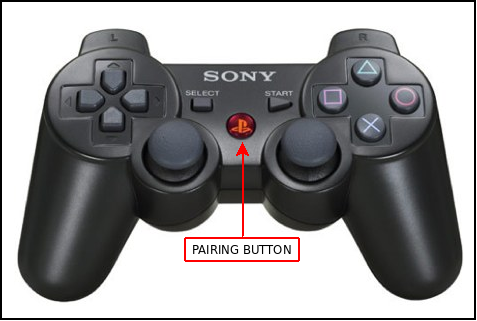Show EOL distros:
Package Summary
This package contains launch files for starting joystick or keyboard-based teleoperation (remote control) of the PR2.
- Author: Kevin Watts
- License: BSD
- Repository: wg-ros-pkg
- Source: svn https://code.ros.org/svn/wg-ros-pkg/stacks/pr2_apps/tags/pr2_apps-0.3.0
Package Summary
This package contains launch files for starting joystick or keyboard-based teleoperation (remote control) of the PR2.
- Author: Kevin Watts
- License: BSD
- Source: hg https://kforge.ros.org/pr2apps/pr2_apps (branch: default)
Package Summary
This package contains launch files for starting joystick or keyboard-based teleoperation (remote control) of the PR2.
- Author: Kevin Watts
- License: BSD
- Source: hg https://kforge.ros.org/pr2apps/pr2_apps (branch: default)
Package Summary
This package contains launch files for starting joystick or keyboard-based teleoperation (remote control) of the PR2.
- Author: Kevin Watts
- License: BSD
- Source: hg https://kforge.ros.org/pr2apps/pr2_apps (branch: default)
Package Summary
The pr2_teleop package
- Maintainer status: maintained
- Maintainer: Devon Ash <dash AT clearpathrobotics DOT com>
- Author:
- License: TODO
- Source: git https://github.com/pr2/pr2_apps.git (branch: hydro-devel)
Package Summary
The pr2_teleop package
- Maintainer status: maintained
- Maintainer: Devon Ash <dash AT clearpathrobotics DOT com>
- Author:
- License: TODO
- Source: git https://github.com/pr2/pr2_apps.git (branch: hydro-devel)
Package Summary
The pr2_teleop package
- Maintainer status: unmaintained
- Maintainer: ROS Orphaned Package Maintainers <ros-orphaned-packages AT googlegroups DOT com>
- Author:
- License: TODO
- Source: git https://github.com/pr2/pr2_apps.git (branch: kinetic-devel)
Package Summary
The pr2_teleop package
- Maintainer status: unmaintained
- Maintainer: ROS Orphaned Package Maintainers <ros-orphaned-packages AT googlegroups DOT com>
- Author:
- License: TODO
- Source: git https://github.com/pr2/pr2_apps.git (branch: melodic-devel)
Package Summary
The pr2_teleop package
- Maintainer status: unmaintained
- Maintainer: ROS Orphaned Package Maintainers <ros-orphaned-packages AT googlegroups DOT com>
- Author:
- License: TODO
- Source: git https://github.com/pr2/pr2_apps.git (branch: melodic-devel)
Package Summary
The pr2_teleop package
- Maintainer status: unmaintained
- Maintainer: ROS Orphaned Package Maintainers <ros-orphaned-packages AT googlegroups DOT com>
- Author:
- License: TODO
- Source: git https://github.com/pr2/pr2_apps.git (branch: melodic-devel)
electric files are no longer on hg, they can be found here: https://github.com/PR2/
fuerte files are no longer on hg, they can be found here: https://github.com/PR2/
groovy files are no longer on hg, they can be found here: https://github.com/PR2/
Contents
Note: before moving the robot base, you may want to tuck the arms out of the way.
Bring up the robot
As with all applications, you must first bring up your robot.
Joystick teleoperation
The PR2 is equipped with a Playstation3 (PS3) controller.
Pairing
Before use, the PS3 controller must be "paired" with the robot. If your controller is not already paired, you can pair it by pressing the center button, shown in the image. If you need to pair a new PS3 controller to the PR2 (i.e. not the controller that came with it), see the tutorials.
There is currently no feedback from the controller or the robot during or after pairing. The best way to tell if they have been paired correctly is to try issuing commands to the robot via the joystick as described below.
Launching
Launch joystick teleop:
roslaunch pr2_teleop teleop_joystick.launch
Now you should be able to control the robot's base and spine with its PS3 controller.
Controlling
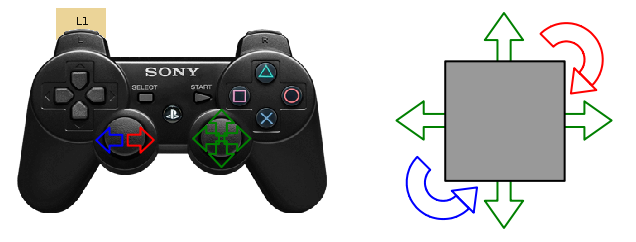
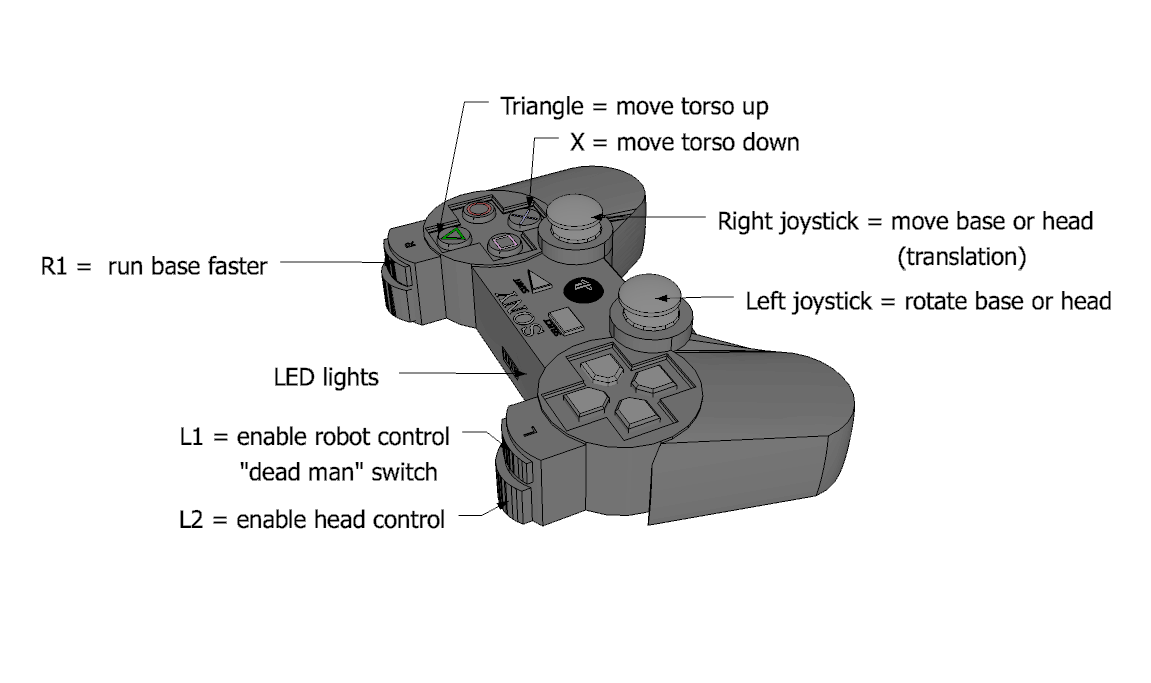
Moving the Base
To drive the robot around (i.e., drive the base), hold down L1 and use the two joysticks to control its direction of movement (right joystick) and rotation (left joystick). To drive the robot around at faster speeds, also hold down R1.
Moving the Head
To move the robot head, hold down L1 and L2 and use the two joysticks to control the head movements.
Moving the Torso
To move the robot torso, hold down L1 and press the triangle button to move the torso up or the X button to move the torso down. The torso moves slowly.
Controller Buttons
Control is configured as follows:
Button |
Control Action |
L1 |
The "deadman" control allows the joystick to send commands to the robot; the robot will only respond to the joystick when this button is held down |
L2 |
The "head" button allows the sticks to control the head instead of the base |
Left stick |
Rotate (yaw) the base |
Right stick |
Move (translate) the base |
Triangle |
Move the torso up |
X |
Move the torso down |
R1 |
The "run" button commands the base to drive faster |
Circle |
Open right gripper |
Square |
Close right gripper |
D-pad right |
Open left gripper |
D-pad left |
Close left gripper |
Note: The L1, L2, R1, and R2 buttons are all labeled on the controller.
Unpairing the Joystick
The joystick should unpair from the PR2 automatically after 15 minutes of inactivity, to save battery life. If you ever need to unpair the joystick explicitly, simply press the pairing button for 10 seconds, after which the joystick lights should stop blinking.
Keyboard teleoperation
The robot base can be controlled via keyboard commands.
Launching
Launch keyboard teleop:
roslaunch pr2_teleop teleop_keyboard.launch
Now you should be able to control the robot base with keyboard commands in the shell where you ran the above roslaunch command.
Control
The keys that you can use, and what they do, are displayed to the screen.